Will Richardson explains how to use Flickr in his book, Blogs, Wikis, Podcasts. Educators can use photos and videos to capture and share daily activities in the classroom with parents, community, and colleagues. A class can have its own photostream. It is important to take into consideration that not all the images on Flickr are appropriate. Teachers have to explore the site, know the risks, and set guidelines up for the students.
Flickr basics from Blogs, Wikis, Podcasts: This is free as long as users stay within the provided free space allowed per month. With editing and file saving it is possible to save and post 500 images per month. The last 200 will be posted in the photo stream. The account has to be active over 90 days to stay active. A $24.95 annual fee provides unlimited storage and viewing. Teachers can create one login for all of the students or have them create their own accounts. They will need a valid email. This works if the school has GAFE, which can be monitored by the teachers. To add images to the user folder, find the image on the local computer or device, and click “upload”. You can use the email setting as well. Flickr includes photo and video editing. Another option is to edit images first, or on a site called “Picnik.com”. It’s possible to restrict access to images to friends, family or invited viewers. Flickr will ask users to tag images with keywords to they can be connected with similar images on Flickr. Flickr allows users to create private groups.
Flickr uses in the classroom: Create presentations and slideshows, virtual field trips, illustrate written work, document school work, teach geography. Users can annotate images by adding notes to parts of the image by dragging a box across an area and typing text into the box. When viewers drag their mouse over the image the annotations pop up. Teachers and students can use this to explain parts of a cell or a battlefield. For assessment purposes, students can be asked to annotate, or label parts of an image. Richardson says that under the Fair Use Doctrine, it is permissible to use any digital image you find on the Web as long as you attribute the source and add a link to the original image. Also, Flickr has over 25 million photos that have Creative Commons copyright licenses, which are useable based on the image’s specific guidelines. It is possible to start online discussions about images on Flickr by adding comments to photos. These conversations can be public or private. Users can subscribe to these discussions using RSS feed. Teachers can track what their students are writing using the RSS feed. Richardson recommends using Flickr to connect people on a global scale, using tags with similar themes or topics. Users can subscribe to a tag by RSS feed. When studying other countries or cultures, classes can interact with people from far away places. Leaving a comment on an image, students can learn more about the photographer. Students can do this safely by not sharing private information about themselves. Another idea is to use Flickr with Google Maps or Google Earth. Richardson provides steps for linking latitude and longitude tags to pictures, and how to share these with others. Flickr has a map tool. Users can set up separate albums for types of pictures. It has a slideshow function as well. These tools are in the “Organize” link. Students can create their own online portfolios with annotations and descriptions, and comments by peers and teachers. Flickr can be used to teach topics such as botany or current events.
Additional tools that use Flickr:. This is a link to a blog post with ways to use Flickr: Flickr Toolbox: 100+ Tools for Flickr Addicts”. Flickr Storm is a way to search for images and create a story. This is a link to instructions for using Flickr images to create stories. The 50+ Ways to Tell a Story Wikipage has instructions to create stories using Flicktion.
The App Garden on Flickr is a collection of user made apps that use the Flickr API (Application Programming Interface). Flickr encourages users to create their own apps, provides instructions, and a place to publish them. I tried to comprehend if I might be able to use any of the apps for my own work. but they were too complicated for me. I found that some were very specific, such as one created by a church in Washington D.C, and a few were no longer active.
I will need additional exploration and experimentation before I will be able to use any of these apps.
I will need additional exploration and experimentation before I will be able to use any of these apps.
The Flickr website has a clean and uncomplicated look. The homepage has large “recommended” photos, important links, and frequently used links on the side, such as “The Commons”, and “Flickr Blog.” Clicking on the links at the top, there are drop down menus to additional links. With the volume of photos and all the applications that Flickr offers, it is important for users to find their way with as little confusion as possible. The Explore tab at the top has links to Recent Photos, The Commons, Getty Collection, Galleries, World Map, App Garden, Camera Finder, The Weekly Flickr, and FlickrBlog. The World Map has over two million geotagged photos. There are pink circles to click and show photos in specific locations. Then there are annotations and thousands of comments attached to the photos. At the bottom of the page, users can type in a location and links to photos will come up. I typed in the zip code where half of my children live, and local photos appeared. I searched for Ukraine, and most of the photos were of people, and everyday scenes. There was one protest photo, but the link function didn’t show the same view. Here is a screenshot of the map. 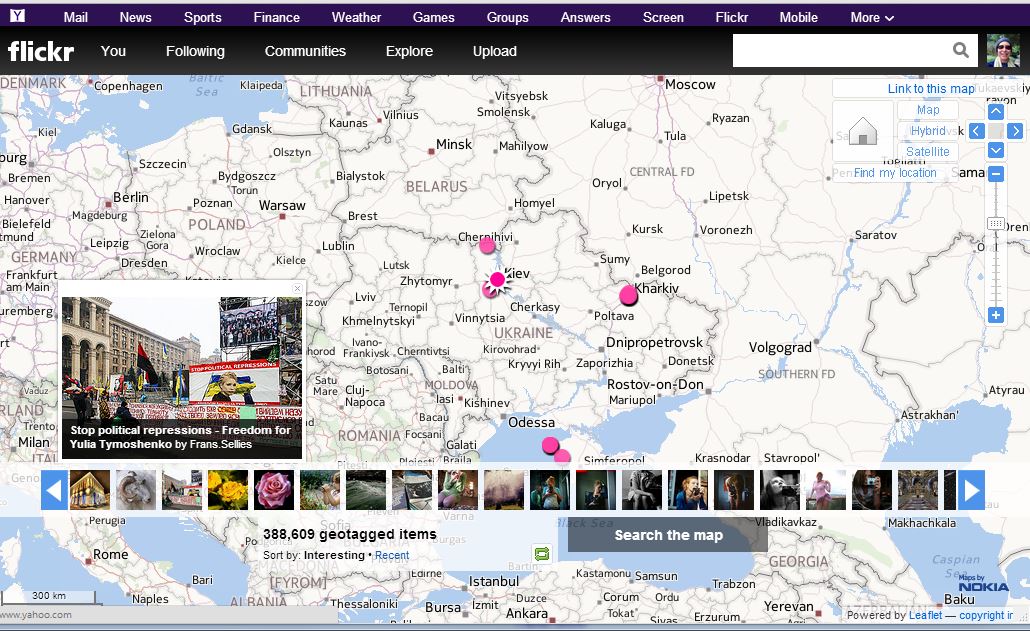
Challenges:
Finding photos that are Creative Commons and permitted for posting on a blog is not simple. I spent over an hour searching and attempting to embed photos. There was a setting for Flickr to access my Blogger site, but that didn't help me to embed photos. I tried to search under specific topics, including the city of Netanya and the topic of “joy”. Most of the photos that I liked were not available for sharing. I couldn't find a way to save photos in a ‘favorites’ group. There was a ‘gallery’ option, but the photos I tried to save were not creative commons. I was able to add comments to photos, which was enjoyable, but it was not useful for my work in the long run.
The assignment for this segment of the Web 2.0 course was to add a photo to our Flickr site. I added some family and vacation photos to my site. We were supposed to add a “note” to one of our photos. I couldn't find an “Action” drop down menu. The Flickr site has been updated over the years, and it probably doesn't have the same layout that it did when the course instructions were written.
While I was in my Flickr account, I found out that I had another account, which I created with my gmail professional account. I signed out of my yahoo email Flickr account, and signed into my gmail account. This wasn't a bad arrangement, since I needed to keep personal photos safe, and use a different account for public photos. The profile needed to be set up, including privacy settings. I set the settings for “public”. Now I was able to upload photos and attach notes and tags. I set up the Blogger and WordPress sharing, and was able to post one of my own photos on my Blogger site. 
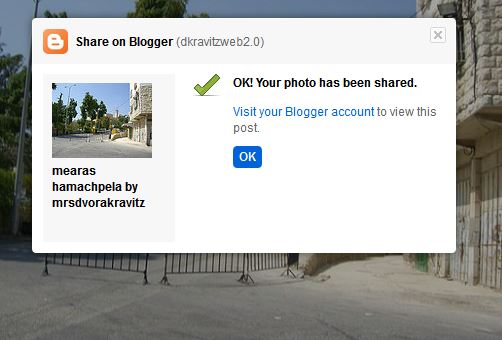
Moral of the Story:
If some folks find their way around these applications easily, more power to them. Will Richardson titled his chapter “Fun with Flickr”. Maybe if I was having fun, I would find this easier to master.
My experience tells me that I will make many mistakes before I find my way through a new application or skill. This is not “fun”. However, I know that it is important to try different settings and to persist. Now that I know how to add photos and share them, I will be able to make use of Flickr in new and innovative ways.
My experience tells me that I will make many mistakes before I find my way through a new application or skill. This is not “fun”. However, I know that it is important to try different settings and to persist. Now that I know how to add photos and share them, I will be able to make use of Flickr in new and innovative ways.
Reference:
Richardson, Will, “Fun with Flickr”, Blogs, Wikis, Podcasts, 3rd Edition, Corwin Press, 2010
